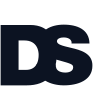동영상
- Please go to the section "Video", in the upper right corner there will be a button "Add video". So you can upload the video from your computer or add it from another video hosting, for example, from https://youtube.com or https://vimeo.com.
- To add a video from another video hosting, click on "External video" and specify the link to the video in the "Link to video" field.
- To upload a video from your computer, click on "Add Video" — "Select file".
- After uploading the video, enter its name and description, and then click on "Save".